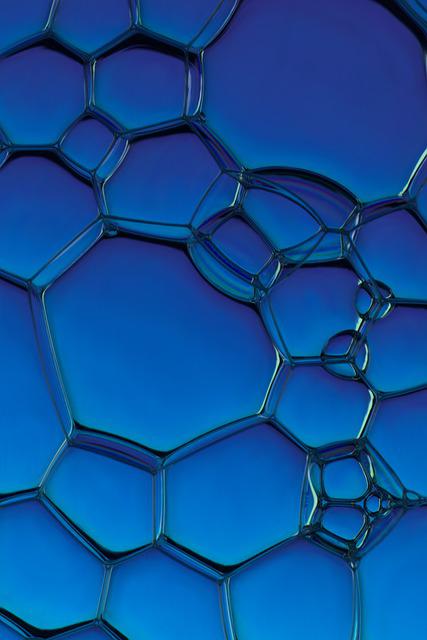iPhone 11, iPhone 12, iPhone 13 or other iPhones backup can be easily done on iCloud. Check the how-to steps here.
No matter what phone you use, iPhone or Android, taking a backup is very important in order to avoid losing your important data including photos, documents, among others. For Android users the backup can be done on their Google Account. While an iPhone user can take backup of their data using iCloud. These backups also help you while replacing your device. So, if you are using iPhone 11, iPhone 12, iPhone 13 or some other iPhone, know how to do a backup on iCloud.
Do know that a backup allows you to copy and save the information from your iPhone, iPad, or iPod touch in a safe place. If you replace your iPhone, you can use a backup to transfer your information to a new device. So, in case you ever need an alternative backup, you can backup your iPhone or iOS device data using iCloud and even via your computer.
iPhone backup: Decide which method is best for you
1. iCloud backups include nearly all data and settings stored on your device. iCloud backups don’t include: Data that’s already stored in iCloud, like Contacts, Calendars, Notes, iCloud Photos, iMessages, Voice Memos, text (SMS) and multimedia (MMS) messages, and Health data; Data stored in other cloud services, like Gmail and Exchange mail; Apple Mail data; Apple Pay information and settings; Face ID or Touch ID settings, etc.
iCloud Music Library and App Store content (If it’s still available in the iTunes, App, or Apple Books store, you can tap to re-download your already purchased content.)
Also, when you use Messages in iCloud, Health data on iOS 12, or Voice Memos, your content is automatically stored in iCloud. If you turn on iCloud Photos, your content is also automatically stored in iCloud.
2. Backups from your computer: A computer backup of your device, which is not the same as a sync, includes almost all of your device’s data and settings. A backup from a computer doesn’t include: Content from the iTunes and App Stores, or PDFs downloaded directly to Apple Books; Content synced from Finder or iTunes, like imported MP3s or CDs, videos, books, and photos; Data already stored in iCloud, like iCloud Photos, iMessages, and text (SMS) and multimedia (MMS) messages; Face ID or Touch ID settings; Apple Pay information and settings; Apple Mail data; Activity, Health, and Keychain data (to back up this content, you’ll need to use Encrypted Backup in iTunes.)