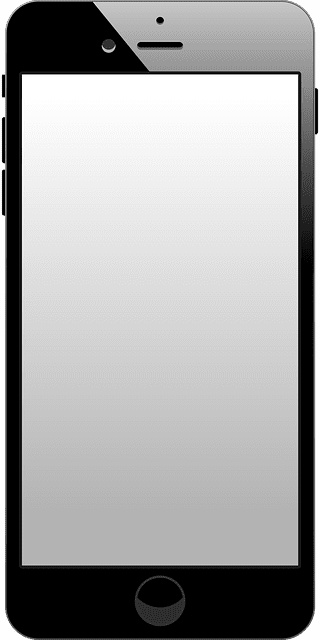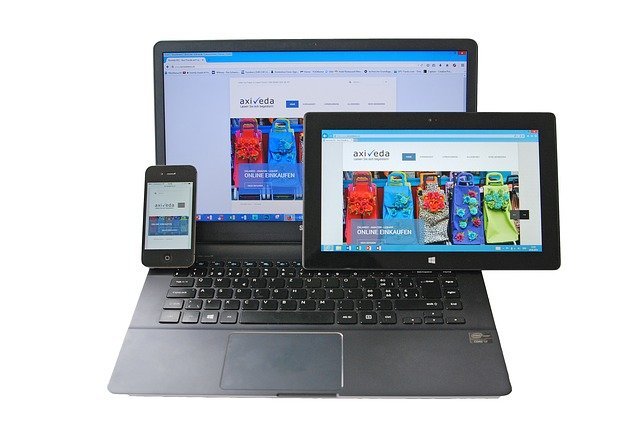Many would argue that the iPhone is better than the Android due to a secure ecosystem, good hardware, design, and more. However, minor and common problems, like the iPhone screen lagging or freezing and not turning off, can make the user experience feel compromised.
For such an error, there can be multiple scenarios. Is your entire touchscreen frozen and unresponsive to the power button? Or is your touchscreen working just fine, but only the power button is not working? Or is your phone lagging and stops turning off only sometimes?
Not only does this error make up for an uncomfortable experience, but the lengthy screen time can also be taxing on the battery health. To fix this, we’ve got a comprehensive article below on why your iPhone is not turning off, along with effective solutions.
Why My iPhone Won’t Turn Off?
Usually, when your iPhone is not turning off, the first indication refers to problems with the software. If not, there can also be hardware-related issues. Now, let’s take a look at all the possible reasons:
- Corrupted files or bugs in the software
- Touchscreen is broken
- The Sleep/Wake button is not working.
- Changes in the settings
- Potential malware
How to Fix iPhone Not Turning Off?
Before we move on to other solutions, let’s check the settings on your iPhone first. If the Auto-Lock feature on your phone is set to Never, your phone screen will stay turned on. So, this reason could be responsible if you’re using your iPhone hands-free and the screen won’t turn off on its own.
You can turn off this feature by going to Settings > Display & Brightness. Tap on Auto-Lock and select any duration other than Never.
However, if your iPhone is not turning off due to possible software-related issues, you can refer to these solutions:
Hard Reset iPhone
If the usual way of turning off your phone using the Power button is not working, it’s time to try hard resetting it. This is because force restarting the iPhone pretty much always works even when the iPhone is severely lagging. Here’s how you can perform a force restart on your iPhone:
For iPhone 8 or Above
- Press and let go of volume up button.
- Again, press and let go of volume down button.
- Hold down Sleep/Wake button until there’s an Apple logo displayed on your phone screen.
For iPhone 7
Hold down Sleep/Wake button. Now, hold down volume down button. Keep doing this until you can notice Apple logo displayed on your phone screen.
For iPhone 6s or iPhone SE (1st Gen)
Hold down Home button. Then, hold down power button until you can view Apple logo displayed on your phone screen.
Update iOS via iTunes
Since the iPhone not turning off error is also linked with software-related issues, updating the iOS can be an effective fix. We can safely update the software using the iTunes app. Here are easy steps on how you can do it:
- Connect your iPhone to your PC and launch iTunes.
- Click on the Device icon.
- Go to Summary.
- Click on the Check for Update option.
- Select the Update button if there are any updates available.
Restore iPhone using iTunes on a PC
While we’re still talking about iTunes, let’s try restarting your phone using the Restore option on iTunes. This is another form of hard resetting your phone. The only difference is that this method wipes all your iPhone data.
So, we recommend backing up all your data and restoring your phone. Then, after restarting your phone, you can again restore the backup to recover your data. Here are some easy steps on how you can do it:
Note : It’s important to make sure that iTunes is up-to-date first to avoid any interruption during the Restore process.
- Plug in your phone to your PC using a USB cable.
- Open iTunes. Click on Devices with a mobile logo and then go to Summary.
- Since you’ll need to backup your data first, click on Back Up Now.
- After the backup process is complete, click on the option that says Restore iPhone next to the Check for Update option.
- iTunes will ask you to confirm your action. Click on Restore.
Now, your iPhone should start shutting down. After the phone is completely off, try turning it back on. Then, when your iPhone is starting up, click on the option that says Restore from iCloud Backup to retrieve all your data.
Factory Reset iPhone via Find My
Another easy way you can factory reset your iPhone is by using the Find My. Here’s how you can do it:
- Sign in to iCloud on a web browser and click on the Find My feature.
- From the list of devices, click on your iPhone.
- Now, click on Erase iPhone.
- Again, click on Erase to confirm.
Let Your Phone Turn Off on Its Own
If most solutions aren’t working, one of the last solutions you can try is to not do anything. Let your phone run out of battery on its own. Then, charge your phone until you can see the Apple logo, and it turns back on.
Contact Apple Support
Lastly, we recommend getting professional help directly from Apple if the problem is severe. You can either take your phone to a nearby Apple Store or contact Apple Support online.
How to Turn Off iPhone When the Power Button is Not Working?
Besides the software-related issues, your iPhone may also not turn off if the power button is not working. So, in such cases, here are some easy solutions to look out for:
Shut Down iPhone via Settings
An easy way to turn off your iPhone is through the settings. Here’s how you can do it:
- Open Settings.
- Go to General and scroll all the way down.
- Tap on the Shut Down option.
Command Siri to Turn Off iPhone
If you’re connected to a Wi-Fi network, your Siri should still be able to hear your commands despite the power button not working. So, you can simply try say out loud “Hey Siri, can you lock my screen?”
Enable Assistive Touch
Finally, you can turn on Assistive Touch to turn off your iPhone. You can follow these steps:
- Go to Settings and then select Accessibility.
- Tap on Touch. Then, select Assistive Touch and turn it on.
- Tap open the Assistive Touch circle on the screen and go to Device.
- Select the Lock Screen option.
If you wish to restart your device, you can also tap on More and then tap on Restart.