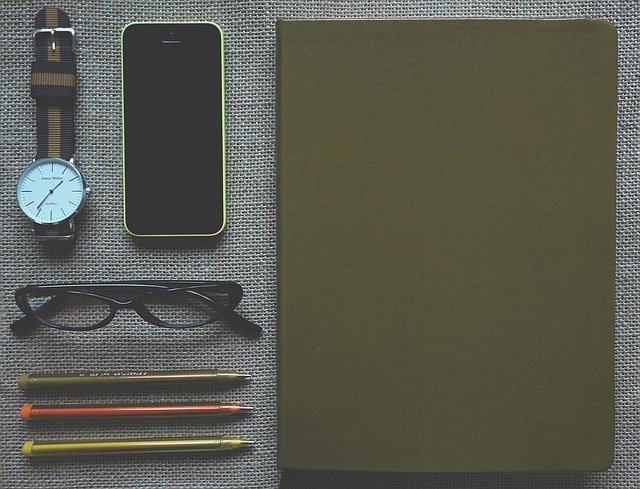Source: Christine Romero-Chan / iMore
Searching your iPhone or iPad has never been easier in iOS 15 and iPadOS 15, thanks to the improvements to the software that has made the search more intuitive, which typically yields better results. However, sometimes when you search for something on your amazingiPad or iPhone, apps might pop up that you don’t need to search.
For example, sometimes I want to search news in my city, so I type “Winnipeg” into the Spotlight search bar, and the Weather app is always one of the first results, which is not helpful.
The good news is you can stop this from happening. Here’s how to stop apps from appearing in search on iPhone and iPad.
Here’s how to stop apps from appearing in search on iPhone and iPad
Before you start, remember that you have to follow these steps for each app you don’t want to appear in search.
- Launch Settings from your Home screen.
- Tap the app you don’t want in search results.
-
Tap Siri & Search.
Source: iMore
- Tap the Show App in Search On/Off switch. The switch will go gray when it’s disabled.
-
Tap the Show Content in Search On/Off switch. The switch will go gray when it’s disabled.
Source: iMore
Once you turn off both these options, that app and the contents of that app will no longer show up in search results. Of course, if you want, you can also only turn off one of the options if you only want to stop one sort of result from appearing in search.
New Spotlight changes in iOS 15
Spotlight and search got a few new features in iOS 15 and iPadOS 15, and the improved search results are just one of them. Don’t forget to check out what’s new in Spotlight, so you can use your iPhone or iPad to help you do more.
Source: https://www.imore.com/how-stop-apps-appearing-search-iphone-and-ipad